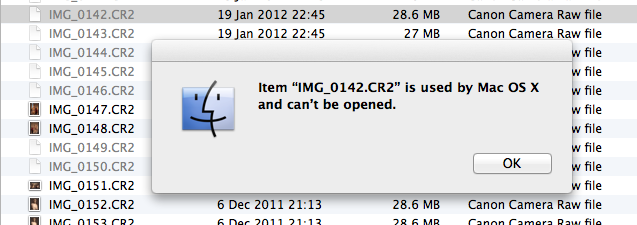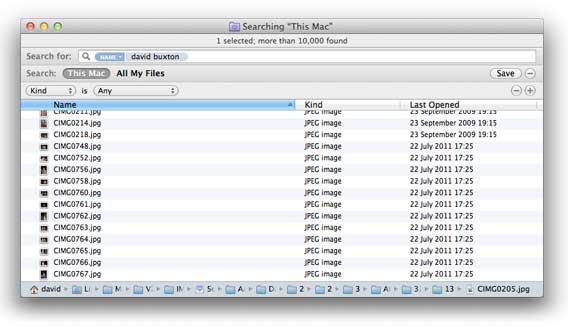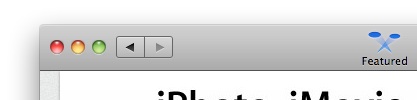These are semi-detailed steps for installing all the bits to host a [Django][django] application on [Mac OS X][macosx]. Tested on 10.5, should work perfectly on 10.6.
Use [MacPorts][macports]: relatively easy to install and the best thing is everything is contained in a directory that you can be confident won’t eff up Apple’s stuff and won’t be effed up by Apple’s stuff.
Install Xcode
————-
You need the compiler and bits that are installed with Xcode. If you can’t find your Mac install discs (Xcode is included with every new Mac but not installed) you can [download it from Apple’s developer website][xcode]. Registration is required but is free.
The current version of Xcode is easy to find, while older versions are available in the downloads section under “Developer Tools”. Xcode version 3.1.4 is the last version that will work for Mac OS X 10.5 systems.
Install MacPorts
—————-
MacPorts have a nice pkg installer. You can also build it from source.
curl -O http://distfiles.macports.org/MacPorts/MacPorts-1.9.1-10.5-Leopard.dmg
hdiutil attach MacPorts-1.9.1-10.5-Leopard.dmg
sudo installer -pkg /Volumes/MacPorts-1.9.1/MacPorts-1.9.1.pkg -target /
hdiutil detach /Volumes/MacPorts-1.9.1
If for some reason MacPorts cannot fetch updates you may need to [pull updates by hand][manualports].
Check your $PATH after installing ports to make sure `/opt/local/bin` is in there. If it isn’t your can do `export PATH=/opt/local/bin:/opt/local/sbin:${PATH}` to fix things, and even add taht line to `~/.profile` so that bash picks it up every time (assuming you haven’t switched your shell).
Install software
—————-
The `port` command is used to manipulate the MacPorts installation. Use it to build and install the various bits we need. This takes a while, especially on old PowerPC machines. Make it more exciting by adding the `–verbose` flag. Exciting!
sudo port install python26
sudo port install apache2
sudo port install mysql5-server
sudo port install mod_python26
sudo port install py26-mysql
sudo port install py26-django
sudo port install py26-south
And if you want to hook Django into a network directory then you almost certainly want to use LDAP.
sudo port install py26-ldap
Cool kids these days say use [mod_wsgi][modwsgi] instead of [mod_python][modpython] for hosting Python applications with Apache, but I am not cool (and on 20 September 2010 I couldn’t persuade mod_wsgi to build from MacPorts on a clean installation).
Configuring and starting MySQL
——————————
*UPDATED: [commenter matea][matea] pointed to [Jason Rowland’s MySQL on Mac][jason] posting that includes steps to secure a default installation, so I’ve updated this section with the appropriate steps.*
I always seem to be the only person who cares about non-English visitors… anyway, so I want to have [MySQL][mysql] use UTF8 for everything. Edit the configuration so it does. As root, create a configuration at `/opt/local/var/db/mysql5/my.cnf` with these lines:
[mysqld]
init-connect = ‘SET NAMES utf8’
character-set-server = utf8
collation-server = utf8_general_ci
skip-networking
[mysql]
default-character-set = utf8
One thing about the line `skip-networking` in the configuration file is that it means MySQL will not listen to __any__ network clients, including connections to `127.0.0.1`. Instead clients should connect to `localhost` or they should specify the path to the socket that MySQL uses for communication. If your MySQL “client” is a Django instance running on the same host then that should not be a problem.
Now initialize the database and start the server. (The use of `-w` in the second line tells launchctl to have the database daemon start at boot. If you don’t want to have MySQL running at boot use `-F` to __force__ start just this one time instead of every time.)
sudo -u mysql /opt/local/bin/mysql_install_db5
sudo launchctl load -w /Library/LaunchDaemons/org.macports.mysql5.plist
And let’s check that the server is up and configured right.
/opt/local/bin/mysql5 -e “SHOW variables LIKE ‘%char%'”
You should see a table showing that the character set for the client and server is set to utf8.
Now run the secure installation script for MySQL. This will ask you to set a password for MySQL’s root account (the administrator) and ask whether to remove the test database and anonymous user access (you should do both):
/opt/local/bin/mysql_secure_installation5
Thaz better.
Configuring Postgresql instead of MySQL
—————————————
If you want to use [Postgres][postgres] instead of MySQL then you need a couple different packages out of ports.
sudo port install postgresql84-server
sudo port install py26-psycopg2
Did you know Apple’s management tools use Postgres? Is true.
Configuring Apache to serve a Django project
——————————————–
Let’s suppose your Django project lives under `/Library/WebServer/example.com/myproj`, and the project’s settings file is `/Library/WebServer/example.com/myproj/settings.py`. Here’s how to configure Apache with mod_python to serve your project.
Create a separate site configuration for Apache in `/Library/WebServer/example.com/site.conf`.
SetHandler python-program
PythonHandler django.core.handlers.modpython
SetEnv DJANGO_SETTINGS_MODULE myproj.settings
PythonOption django.root /
PythonDebug On
PythonPath “[‘/Library/WebServer/example.com’] + sys.path”
Order deny,allow
Allow from all
Of course once everything is hunky dory you will go back and edit the site configuration so that `PythonDebug Off`.
And finally tell Apache to use mod_python and read the site configuration. Edit `/opt/local/apache2/conf/httpd.conf` and add a line at the end of the modules like:
LoadModule python_module modules/mod_python.so
And then a line like:
Include /Library/WebServer/example.com/site.conf
Now fire up Apache:
sudo launchctl load -w /Library/LaunchDaemons/org.macports.apache2.plist
MacPorts has a convenient shortcut for this:
sudo port load apache2
You also want to save Apache a little grief by pre-compiling the Python source files for the project:
/opt/local/bin/python2.6 -m compileall /Library/WebServer/example.com
Hope this helps.
[manualports]: http://reliablybroken.com/b/2010/03/using-macports-behind-a-firewall/
[macosx]: http://www.apple.com/macosx/
[django]: http://www.djangoproject.com
[macports]: http://www.macports.org/
[xcode]: http://developer.apple.com/technology/xcode.html
[mysql]: http://www.mysql.com
[postgres]: http://www.postgresql.org
[modwsgi]: http://docs.djangoproject.com/en/dev/howto/deployment/modwsgi/
[modpython]: http://docs.djangoproject.com/en/dev/howto/deployment/modpython/
[matea]: http://reliablybroken.com/b/2010/09/running-django-on-mac/comment-page-1/#comment-1458
[jason]: http://www.jasonrowland.com/2009/10/install-mysql5-on-snow-leopard-using-macports/